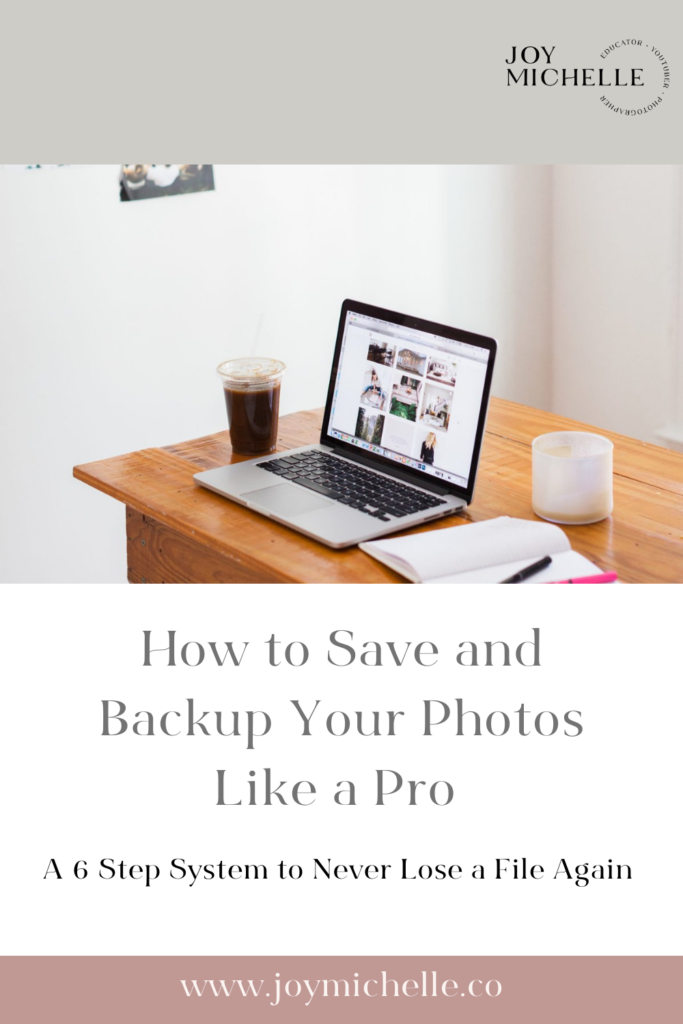Losing a photo or having a memory card corrupt is on every photographers list of worries but the good news is there are some measures you can put in place to make sure you are covering all your bases when it comes to saving images properly.
The simple solution: You need a workflow.
You need a repeatable system of steps you can follow every single time you take images so that you know with confidence they are going to be there when you need them. I have a six-step system that I like to use and I believe will ensure that you will NOT lose your images when you need them and have the ability to archive your images.
How to Save and Backup Your Photos Like a Pro
Step 1: Always Write On Two Memory Cards
If this is possible, always, always, always write on two memory cards in camera. This is why I’m a huge fan of using professional cameras that have two memory card slots. You want to make sure in your camera settings that you are actually writing to both of those memory cards with the same file. Be sure not to use it as once the first card is full, it begins to full up the second card. Rather, you want to be sure that it’s saving to both and to be shooting on camera raw on both cards.
Step 2: Separate Memory Cards As Soon As You Finish Shooting
This is actually something that I do not see a lot of photographers do but is very important. Separate both cards as soon as you finish shooting. What this means is that you are going to leave one of the cards inside your camera body. Put it in your camera bag and drive home. The other card, put that inside of your camera case. I have a couple of different camera cases I recommend in my Amazon store.
Put that other card in a safe case on your person. That way if something were to happen, everything is still alright. By separating the cards out you are greatly reducing the chance of losing that card or having someone steal them or something else happening to them. You separate them out and immediately have that redundancy built in.
Step 3: Back Up The Cards Immediately
As soon as you are done taking photos for your clients, immediately back up the files. If you get into the habit of waiting, you are increasing the chances that you are going to potentially put the card somewhere you aren’t going to remember or put your card down on your desk and go use that same card to shoot another client. Get into the habit of backing up your files as soon as you get home!
Bonus Tip: When I refer to “backing them up”, I’m saying to put them on an external storage hard drive. You can see some of my favorite hard drive options HERE.
Step 4: Create Smart Previews Inside Lightroom
This is actually a really cool step because smart previews make it so you don’t actually need the source file when you go to edit the images. But, what some people don’t know is that this is also a redundancy because if you have smart preview files, you can export images up to 2500 pixels on the long end and you’ll be able to get a file. It may not be the biggest or highest resolution image of that original file, but let’s say that somehow all of your files were destroyed or corrupt, if you have the smart preview for your Lightroom catalog you can still create a JPEG and export it. This is just another layer of proetction for you.
Step 5: Duplicate Saved Files To Hard Drive
In this step, you are going to duplicate those files onto another hard drive. You don’t just want to have one hard drive that has everything on there. I recommend you do this at least once per month if not on a daily basis. You can get another hard drive, back up everything you have, and then put it in a safe and fireproof place. This ensures that you have a duplicate, it’s on an external hard drive, and it’s not very likely to get destroyed.
Step 6: Use A Cloud Software To Back Up Files
Finally, back up all your files using a cloud software. Examples of this can include Google Drive, Cloudspot, Pixieset, etc. There are lots of companies where you can store them. This is essentially the last layer to ensure that your files are backed up and good to go. Making sure you have a cloud version of all your images means that regardless of what happens to your home, your gears, your cards, and more, everything is in a cloud. and sitting on a server. You’ll be able to easily grab an image if you need it at a later date. Make sure to back up the raw file and the high resolution JPEG after you’ve exported it out of Lightroom.
This is my six-step process for never losing an image file again so you can be a professional, back up your images, and save them in a way that you know with confidence it’s always going to be there. I hope you have some great takeaways from this post! Comment below and let me know something you learned.
If you decide to use any of the links above and buy through them, I’ll receive a small commission back. All of those affiliate income commissions really add up over time and help generate revenue to help support this channel